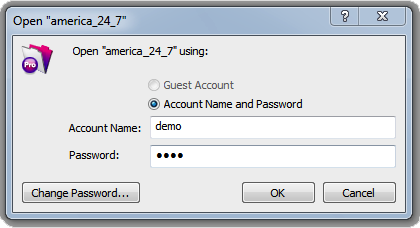|
FileMaker 12 Remote Hosting - Login Instructions |
- Mac Remote Login FileMaker Remote Login - MacTo login to our demo do the following.
1. Launch FileMaker Pro.
2. Choose the "File" menu and select "Open Remote..." - you should now see the window below.
3. Click the URL below. This will copy the following URL to your clipboard.4. Paste into the "Network File Path:" field shown in the image below.
5. Click "Open" and the login window will open.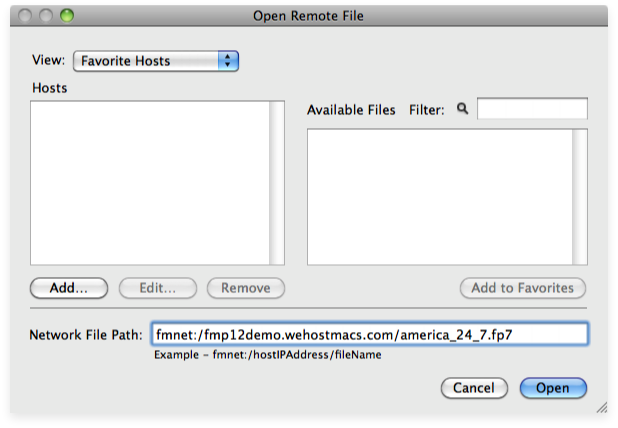 6. Paste "demo" into the "Account Name" and "Password" fields shown in the image below.7. Paste "demo" into the "Account Name" and "Password" fields shown in the image below.
6. Paste "demo" into the "Account Name" and "Password" fields shown in the image below.7. Paste "demo" into the "Account Name" and "Password" fields shown in the image below.
8. Click "OK"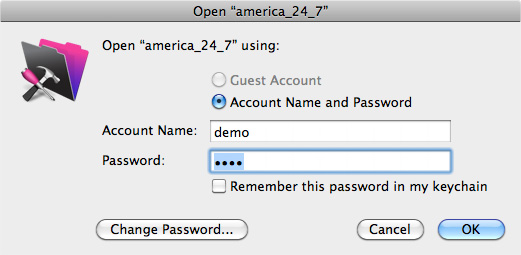
- PC Remote Login FileMaker Remote Login - PCTo login to our demo do the following.
1. Launch FileMaker Pro.
2. Choose the "File" menu and select "Open Remote..." - you should now see the window below.
3. Click the URL below. This will copy the following URL to your clipboard.4. Paste into the "Network File Path:" field shown in the image below.
5. Click "Open" 6. Paste "demo" into the "Account Name" and "Password" fields shown in the image below.7. Paste "demo" into the "Account Name" and "Password" fields shown in the image below.
6. Paste "demo" into the "Account Name" and "Password" fields shown in the image below.7. Paste "demo" into the "Account Name" and "Password" fields shown in the image below.
8. Click "OK"